MediaWiki:StyleGuide
Style Guide
This page will show you how to use the css rules and various different extensions installed in WargameChess
CSS
To reach the CSS page, you will need to access MediaWiki:Common.css. At the top of the page is a section that looks like this:
/* Edit These Variables! */
:root{
--light-text: #735751;
--light-headings: #735751;
--light-content-bg: #e7d7c1;
--light-link: #F1BB6E ;
--light-link-visited: #C68429 ;
--light-link-hover: #06e;
--dark-text: #e7d7c1;
--dark-headings: #e7d7c1;
--dark-content-bg: #735751;
--dark-link: #F1BB6E ;
--dark-link-visited: #C68429 ;
--dark-link-hover: #06e;
}
Each of these variables can be changed in order to update the color scheme. The titles are self explanatory, with the --light and --dark tagged variables effecting the light and dark modes.
Try to avoid editing the rest of the css rules. If there are any additional areas that should be editable, reach out to Cables.
Breadcrumbs
Just add a {{#breadcrumb: }} tag anywhere in your page to set its parent and its (the current page's) alias.
{{#breadcrumb: Parent_Page | Alias}}
The alias will replace the page's name in the breadcrumb trails for all descendant pages, in addition to the current page. The page at the top of the hierarchy (i.e., the page that has no parent) may still be given an alias, which will show up in all the descendants' breadcrumb trails. The top page will not display a breadcrumb.
The tag can be used in templates and accepts magic words.
{{#breadcrumb: Category:Releases {{{product}}} | {{SUBPAGENAME}} }}
You should not add more than one breadcrumb tag in each page. In experimentation, if there are two breadcrumb tags, the second one is the one that is effective, but this behavior is not tested.
Tooltips
There is a short alias and a more descriptive parser function name for each tooltip type.
Inline-text tooltip
{{#tip-text: text | tooltip-text}}
{{#simple-tooltip: text | tooltip-text}}
Info-icon tooltip
{{#tip-info: tooltip-text }}
{{#simple-tooltip-info: tooltip-text }}
Inline-Image tooltip
{{#tip-img: /path/to/your/image.png | image tooltip-text }}
{{#simple-tooltip-img: /path/to/your/image.png | image tooltip-text }}
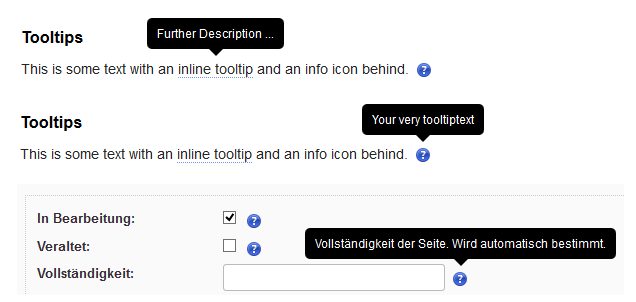
Top of Page Link
All that's needed is to add [[#top|Return to top]] somewhere on the page.
Youtube
To embed a YouTube video
<youtube>VideoId</youtube>
where foo is the video ID from the URL. i.e. if the video's URL is https://www.youtube.com/watch?v=dQw4w9WgXcQ, then the embed code would be: <youtube>dQw4w9WgXcQ</youtube>
Setting width and height
Example:
<youtube width="200" height="120">dQw4w9WgXcQ</youtube>
You can change the width and height of the video box
Width is controlled with width="xxx", where xxx is the number of pixels. The default is 640 pixels.
Height is controlled in the same way with height="xxx". The default is 385 pixels.